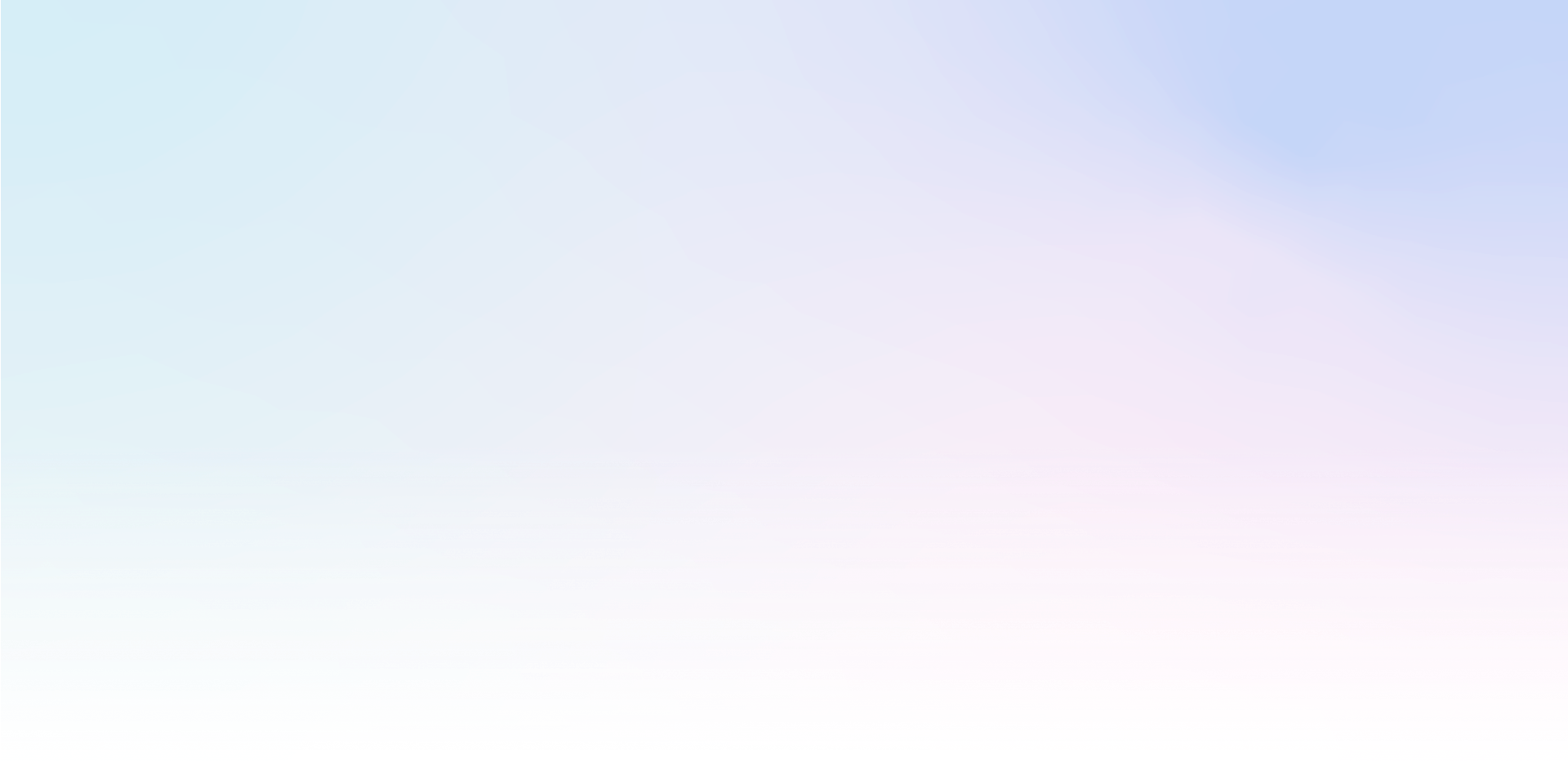Mailocator allows you to set up campaigns to display in a number of unique combinations and paths, of which we present the most common scenarios
Basic rules
- A campaign once closed by a user will never be displayed again
- If a user achieves a conversion, that campaign will never show again
- if the user has subscribed, none of the subscription campaigns will be no longer displayed
- performing the
subscribeandsaveactions will always mark the campaign as converted - performing a
closeaction closes the campaign without the possibility of calling it again - You can temporarily hide a campaign on the page using the
hideaction
however, you can change the default behaviour described above at any time in Campaign View
Displaying a single campaign
Running a single campaign does not require any specific settings, but we recommend setting at least the following rules:
in the Running settings, we recommend setting to run on the second or third page, especially because of possible conflicts with cookie consent bars.
we also recommend setting at least a minimum campaign display delay, usually 2 seconds or more.
Display one campaign with a CTA button in the corner of the page
The X-CTA button is a convenient add-on that allows you to permanently display a CTA button in the corner of the page that, when touched, brings up the campaign. The campaign can also be minimized back to the CTA by closing it.
go to Campaign Display and select (or create) the CTA button to initialize the campaign
you can also choose whether to display the campaign first and only minimize it to the CTA after it is closed by the user, or to always display it as a CTA and wait for the user to touch it
Display multiple campaigns simultaneously
Mailocator of course allows running an unlimited number of campaigns, the Scenario is used to control the display flow. In the Scenario you set the order, assign limiting filters and display parameters for each campaign.
Mailocator displays campaigns according to the conditions and filters set, in the order given in the Scenario.
In Project Settings you can influence the behavior of concurrent campaigns. If you are displaying multiple campaigns of the same type, it is recommended to disable concurrent display on the same page or at the same time
Display campaigns embedded in the page
If you want to insert a form or a contact collection window into the page (but you can insert any campaign), it's easy, but we recommend adding these settings:
in Display of the campaign, switch Display Mode to Insert into page and mark the place using CSS selector (read /engage/insert-campaign-directly-to-page )
in Project Settings deactivate the option to limit simultaneous display of campaigns (otherwise only the inserted campaign will be displayed and no others)
it is recommended to create subscribed content for situations when the user reaches a conversion in the embedded campaign and this content will be replaced by the default content during the next browsing
Displaying one campaign based on another
Using custom events, you can create conditions and rules for triggering follow-up campaigns. For example, increase the incentive if the basic offer is not used by the site visitor and the window closes.
create an event using Events that will serve as a condition for triggering a follow-up campaign
Game campaigns (gamification)
Gamification campaigns are based on interactivity and delivery of prizes via promo codes
in the Settings app, create a set of promo codes as instructed, you can also generate a temporary test set
create any game campaign and assign promo codes
A/B testing of campaigns
A/B tests of the content of a single campaign are a basic Mailocator functionality that can help to increase the effectiveness of campaigns.
to start testing, simply assign content to B variant
you can instantly compare the performance of both views in Statistics