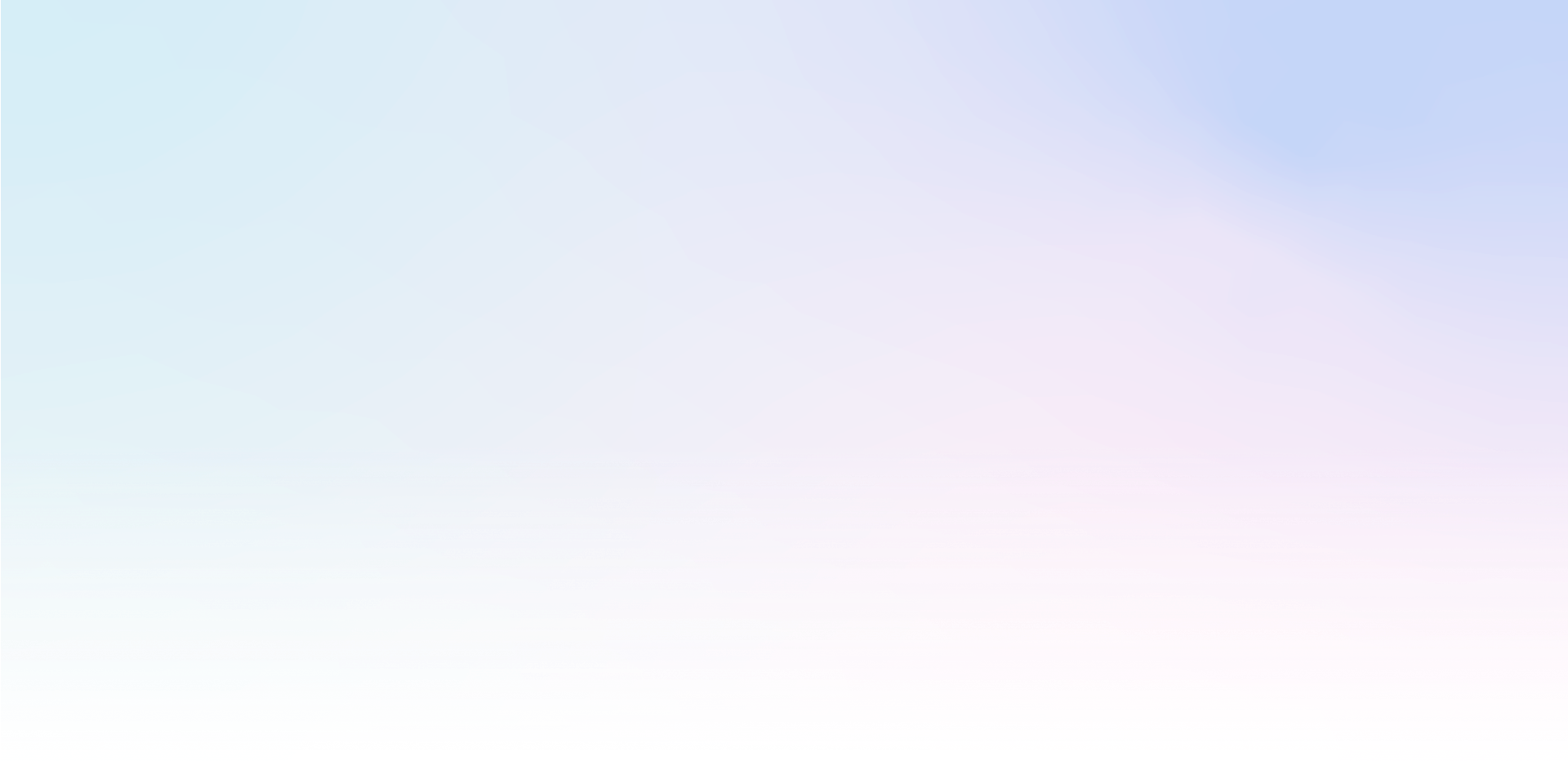One of the main tasks of Mailocator is to forward the collected data to marketing applications, most often CRM and email marketing tools.
Direct connection to email marketing tools
Mailocator currently supports more than 30 tools and more are being added. Connecting to these tools is fully automated, you don't need any special knowledge or skills to connect. As a rule, you just need to get an API key in the email marketing tool and insert it into Mailocator.
Most of the tools have specific features, we will be happy to help you set them up, you can also ask your tool's technical support.
If you are using a tool that is not in the list of integrations, we will be happy to integrate it for you upon request and free of charge.
How to connect the tool
go to the application Settings
select the Integration tab and click New Integration
select your tool from the list (if it is not in the list, email us, we will check the availability of the service and add the integration within 48 hours if necessary)
name the integration and enter the necessary data (API key, recipient list ID and other information according to the tool)
if the integration was successfully created, set the status to active in the list of integrations
That's it, from now on contacts and other information will be stored in the integration tool.
Webhook
Webhook is used when you need to connect a custom system, a closed interface or a very specific service that doesn't have a standard API.
With webhook you can simulate such an API and create an interface through which you can send your contacts wherever you need them.
You can activate Webhook in the same way as a standard integration - in Settings on the Integration and New Integration tab, select Webhook.
Follow the instructions to create a webhook, a test interface is available, or we can help you with the setup
Mailocator Data Storage
Within Mailocator, you automatically have your own data storage that you can send data to from any campaign. You can then download data at any time in CSV format.
In the Settings tab of Integration and New Integration select Data Storage
Name the storage (you can use multiple storage simultaneously)
In the list of integrations, set the status to active
Email delivery
The default status is data delivery to your email address specified when you registered your user account.
This solution is suitable for testing campaigns
Suitable for delivering forms, surveys and other campaigns where no connection to another tool is required