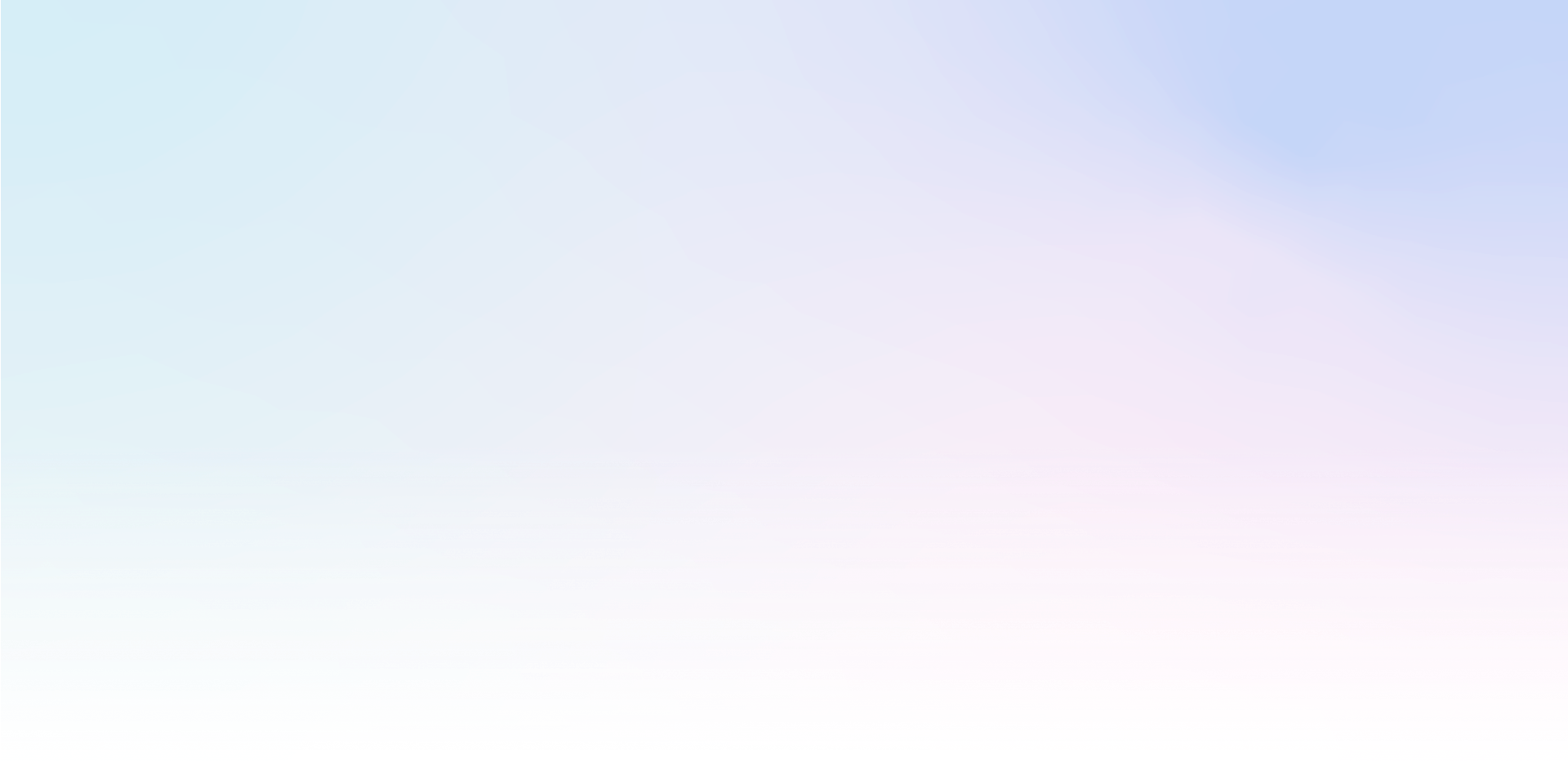Transfer of promo codes to marketing tools
Insert using the editor
Open the content in the editor
In the top menu, select Tools and then Manage Forms
click Add hidden input
set the role, enter the name of the field you want to write the code into and select the shortcut to add the value in the menu: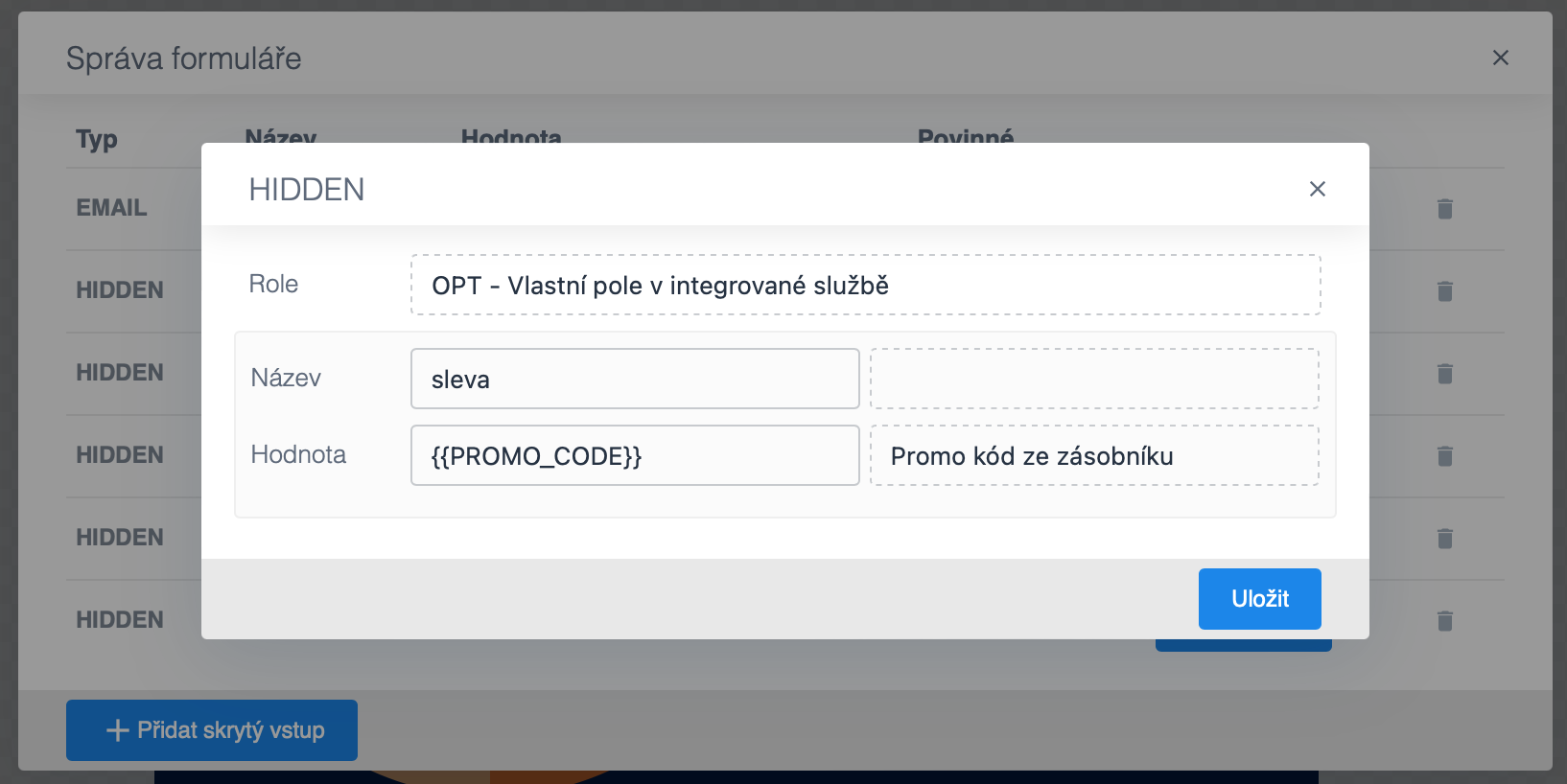
Insert directly into HTML code
Create a hidden input, use the name of the field in the integrated service with the prefix opt_ as the name, and use the shortcut as the value {{PROMO_CODE}}:
<input type="hidden" value="{{PROMO_CODE}}" name="opt_code"> Display promo codes in content
Display is useful for example in the thank you page or in the win confirmation
Use the following shortcuts to display:
{{PROMO_CODE}}– the winning code, if used{{PROMO_CODE_TEXT}}– the name of the winning code, if used
Example of using the abbreviation
Example of inserting a shortcut into HTML to display in a thank you page:
<p>This is your code to apply the discount {{PROMO_CODE}}</p>