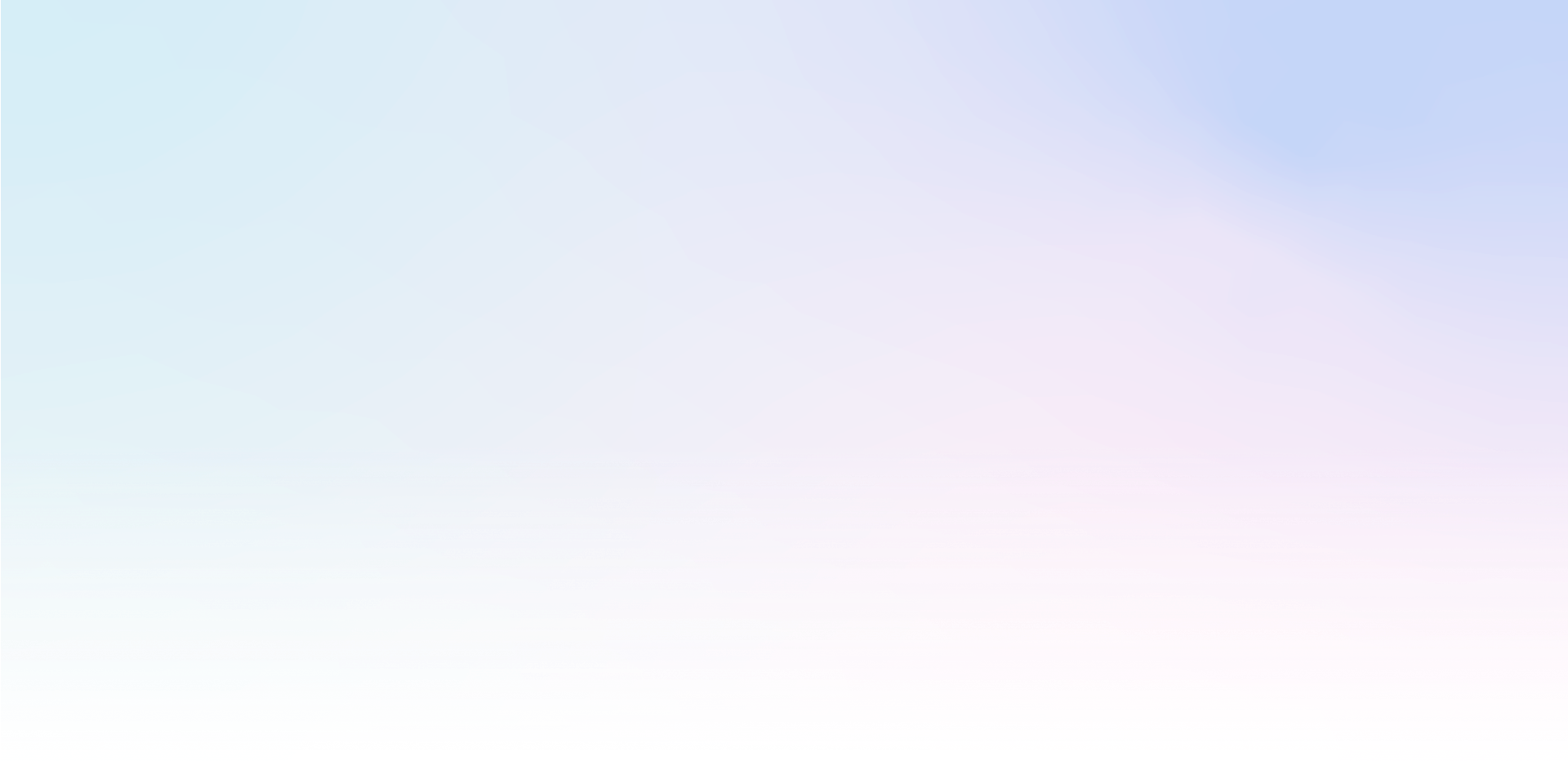X - Procedure for extending the form so that the attached files can be sent together with the text information
Where are the saved files stored?
The default location is the Mailocator data store, from which files can be downloaded in the Mailocator environment or via the API
files can be saved to other repositories via their API (consult technical support)
What files can be stored?
Settings for file upload can be found in the File Upload plugin
any formats, but you can set their limitations
the maximum size is 100MB, the maximum size limit can be set by the user
What do I need to set for file upload?
File Upload plugin
To upload files using pop-ups you need to activate the file upload plugin.
in Settings, enable the File Upload plugin
HTML code
Insert the following form into your pop-up:
<form action="https://app.mailocator.com/upload/" method="post" enctype="multipart/form-data" onsuccess="mailocator.do('close')">
<input type="file" name="file" accept="image/*">
<button type="submit">Upload</button>
</form>The key attribute is the onsucces attribute, which triggers a Mailocator action if the file has been successfully uploaded and saved. Usually it will trigger the subscribe process, a thank you, closing the window, the next step ... whatever you need.
Custom error messages
You can set custom error messages for failed upload, invalid format or file size exceeded.
An overview of the messages and their settings is described here /engage/messages-and-contents