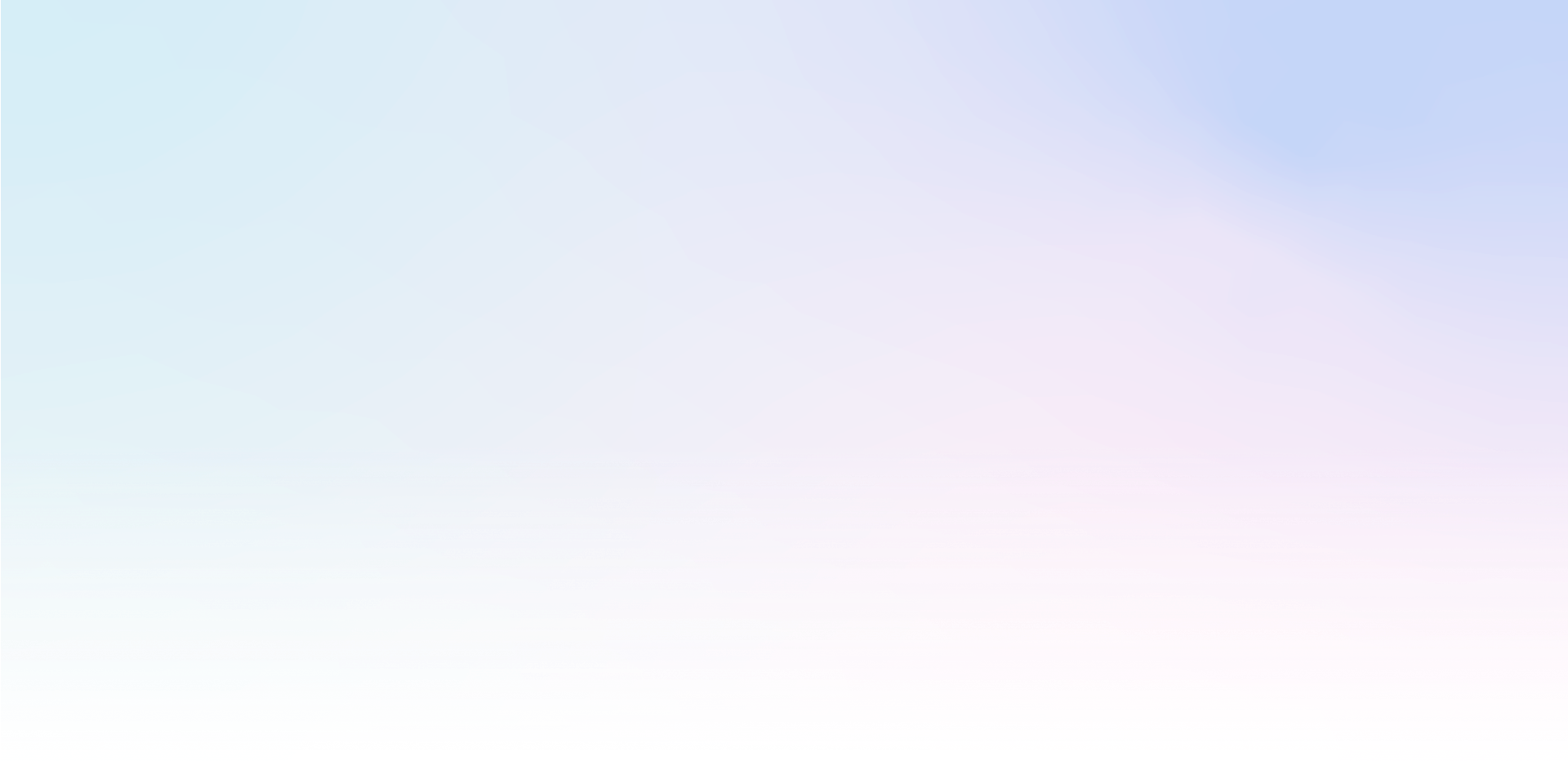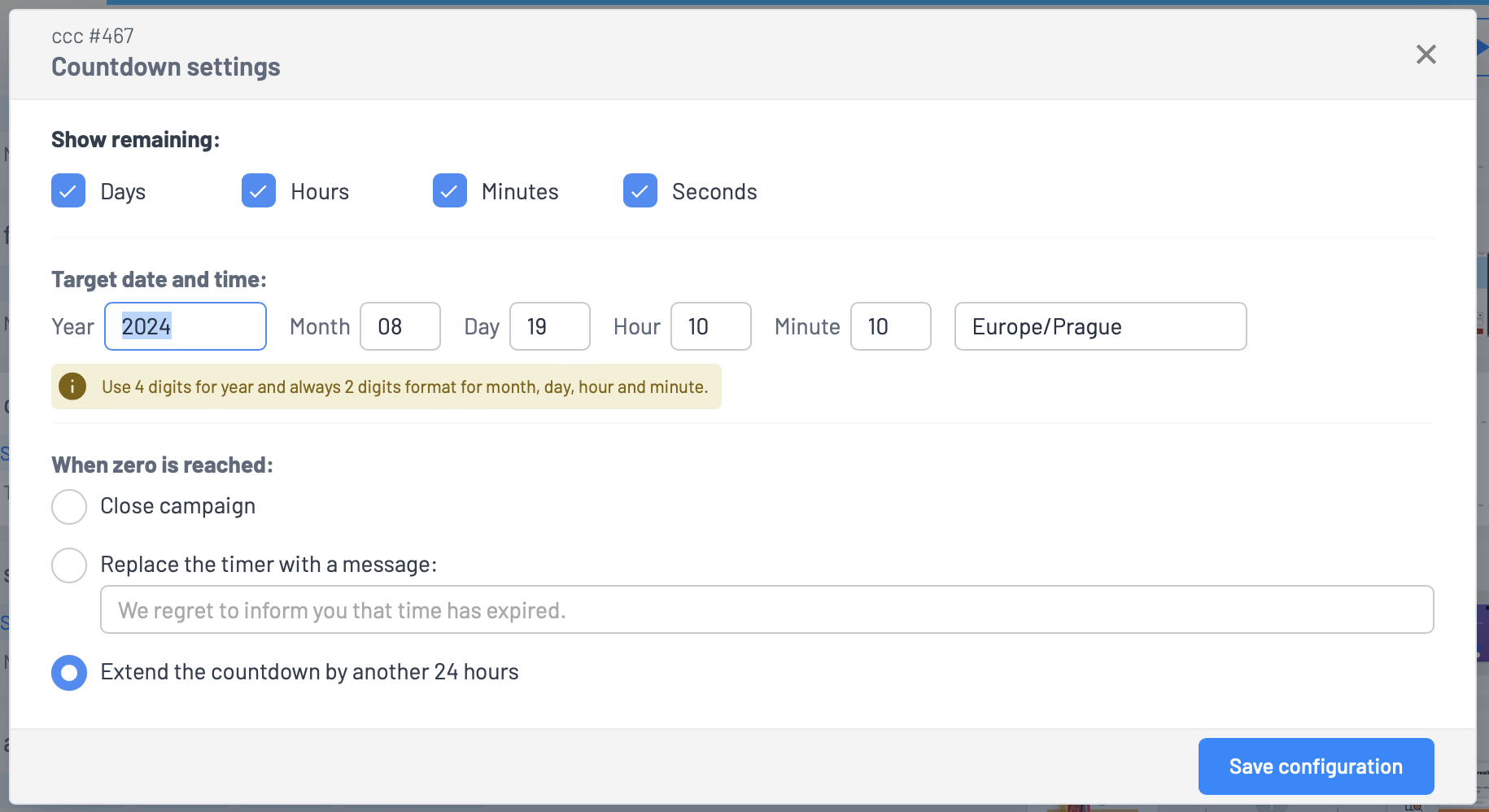Countdown is a campaign that allows you to view and configure the countdown. The display can be in any form, as a pop-up or as a notification.
Tips for using the countdown
- The Limited Offer Time - notify you of the limited time your offer or discount is valid.
- Sale Events - countdown the time until the event starts or ends. This will create the impression that this is a unique opportunity that customers can't miss.
- Competitions and draws - add a countdown to gamification to determine when a winner will be announced.
- Getting email leads - offer visitors the chance to receive a special offer or content in exchange for their email address, and use a countdown to show that the offer is only valid for a certain amount of time.
- New Products or Services - if you're about to introduce a new product or service, you can use a countdown to build anticipation and increase interest.
- Special promotions for the Christmas period or other holidays
Create
- First, add a campaign like countdown to Scenario.
- select and assign appropriate content
- In the Editor edit the content, you can modify and add the countdown itself in any way
- In Settings > Plugins, the Countdown plugin will be activated automatically when you create a campaign, but we recommend that you check the activation
Settings
Countdown settings can be found in the Scenario on the currently created campaign under the SETTINGS button:
- set the time data you wish to display
- set time to end of countdown and time zone
- select what should happen when the countdown is finished