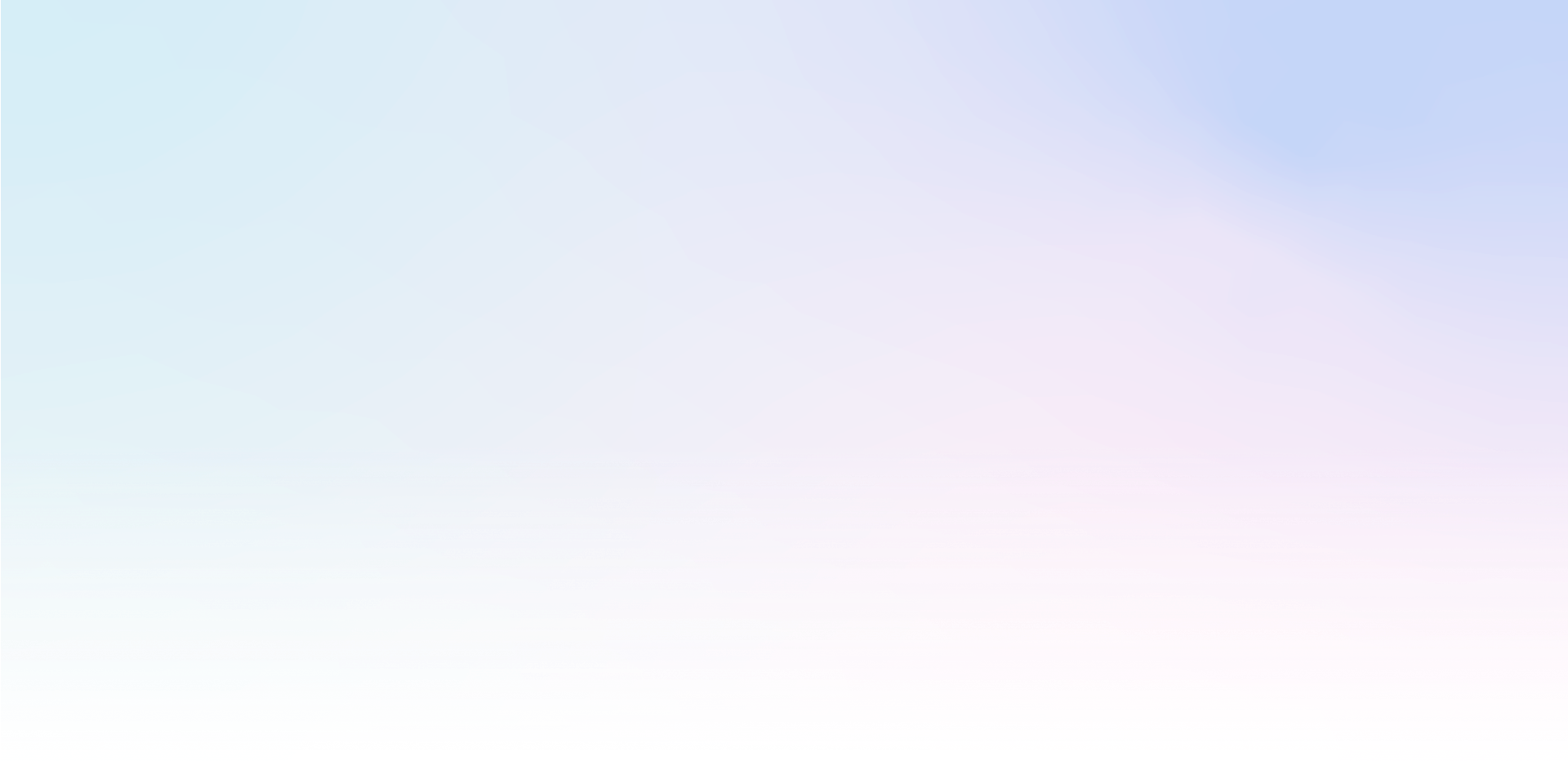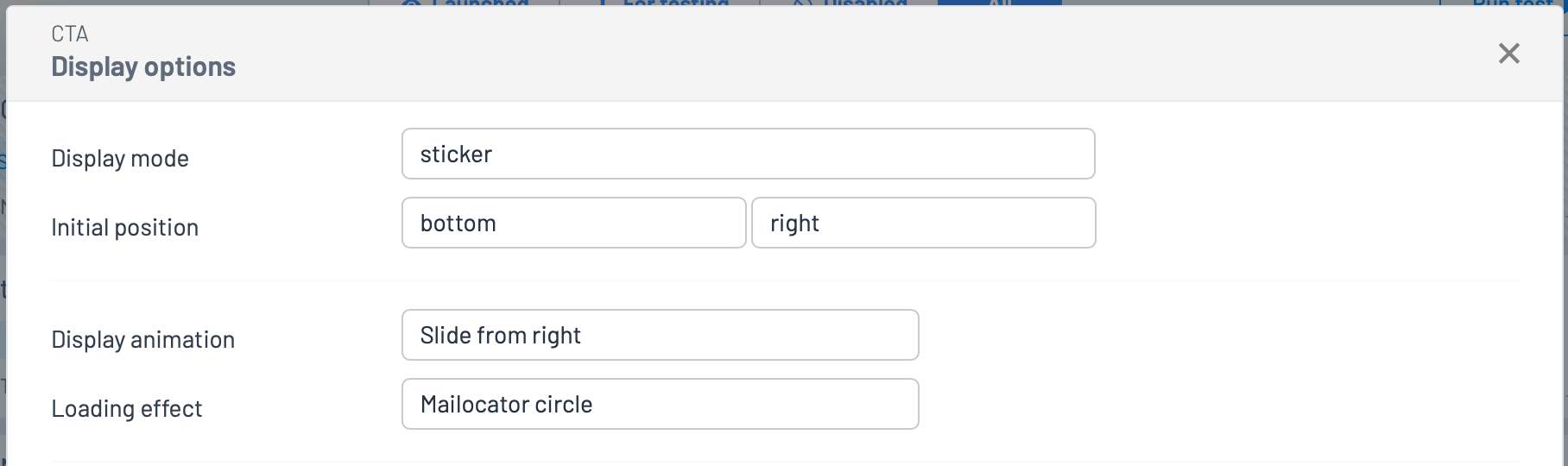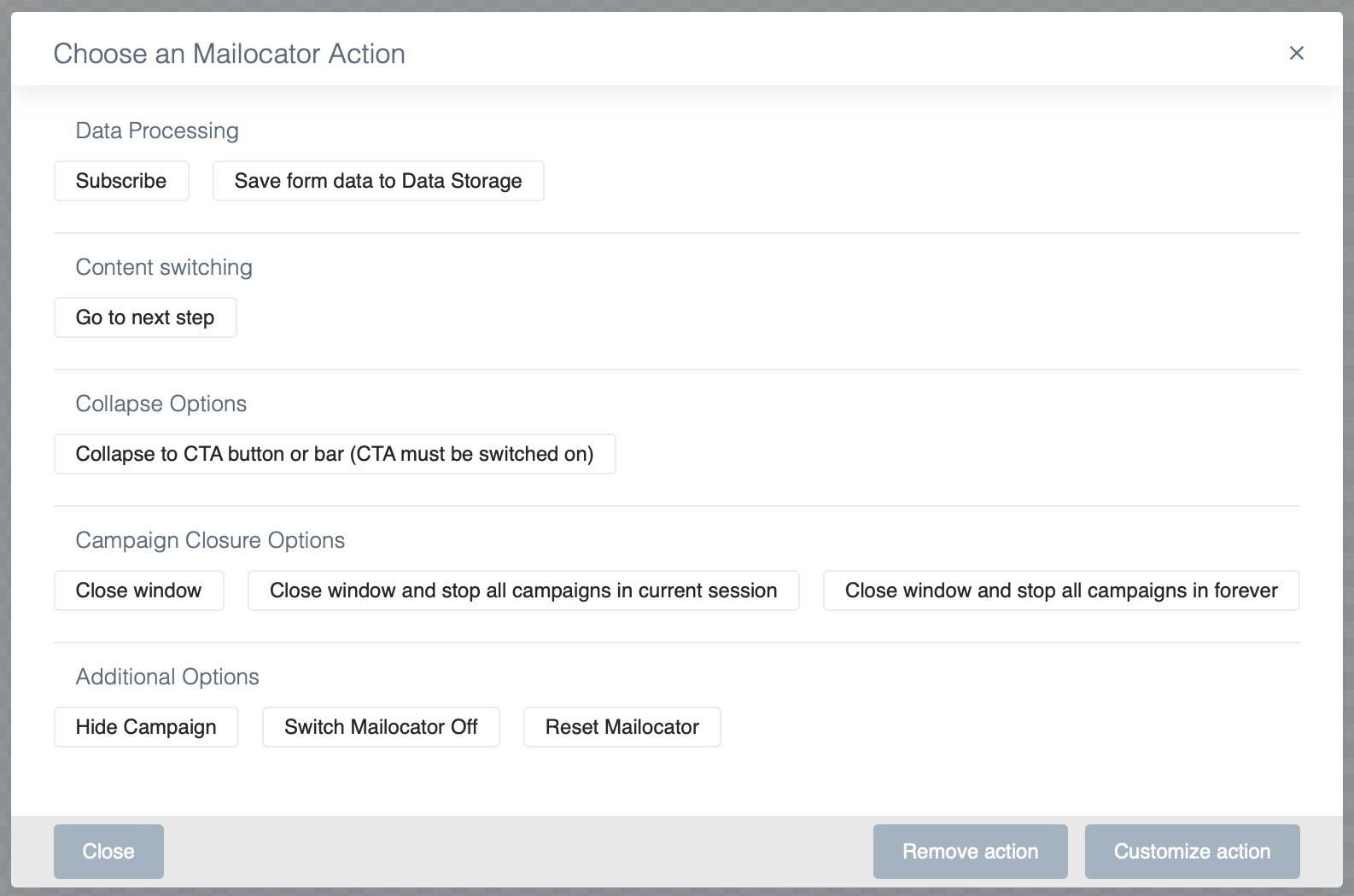CTA (Call to Action) is a marketing term that refers to a call or action you want your target users or customers to take. A CTA is usually a campaign containing a short text or graphic element displayed on a web page in a non-intrusive but also unnoticeable way - for example, as a notification or button.
What a CTA is good for
An effective CTA can increase conversion rates, meaning more people take the desired action you've suggested. A CTA in Mailocator also allows you to return to the full infobox or pop-up view by reopening it.
We recommend testing different versions of CTAs to see which works best for your target audience and your marketing goals.
CTAs as part of a campaign are recommended for all lead capture campaigns, especially if providing a contact is rewarded with a discount or other benefit.
Creating a CTA
CTA as part of another campaign (recommended)
In Mailocator, you can simply collapse a campaign - for example, a pop-up closed with a cross - into the CTA button located in the bottom right of the page, and click to bring that campaign back up.
We recommend using this CTA model, which doesn't require you to control the logic with actions, but can be conveniently set up in Campaign View.
Creating a CTA as part of a campaign
- Go to Content, click on the CTA tab and select the CTA that best suits your idea from the pre-made CTA templates
- Go back to Scenario
- On the campaign to which you want to add a CTA, click CONTENT in the Scenario and assign the CTA you created in the first step:
- And that's it! You don't need to set up any actions or link the campaign using the campaign ID, Mailocator takes care of all that.
If you only want to show the campaign based on the CTA click through, simply check the "Show CTA to open campaign" option in the VIEW.
How does it work?
After closing the campaign, the CTA will appear in the bottom right corner (default position). Clicking on the CTA will close the CTA and display the campaign again.
Closing the CTA with a cross will end the whole process and neither the CTA nor the campaign will be displayed to the user anymore.
Standalone campaign
You can use a standalone campaign of type Floating panel nbeo Information pop-up as a CTA. You can then stick the campaign to the desired location on the page and it will serve as a link to the page or as a trigger for another campaign.
Creating a CTA as a standalone campaign
- Go to Scenario to create a new campaign of type Floating Panel.
- Select the template that best fits your ideas
- Go to DISPLAY and set the display mode to Sticker, the position to place the CTA on the page and the opening effect, for example:
- Open the template in the editor
- Select the Main Content layer.
- In the right panel, click Setup
- Set the desired action, such as redirecting to a page or opening another campaign