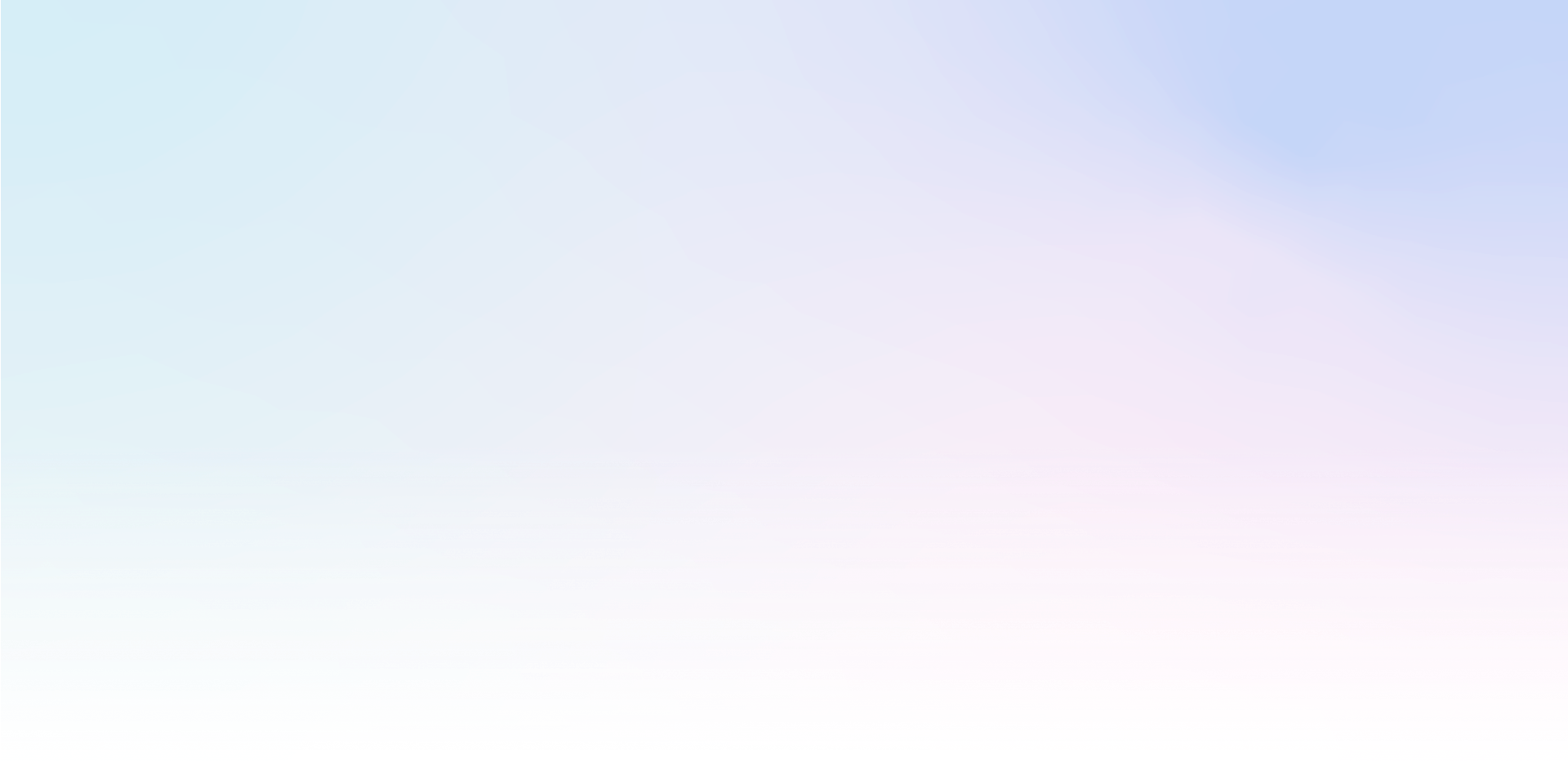Testing directly in the scenario
No Filters or Delays are applied when testing individual campaigns, the goal is to immediately see a working preview.
if you have added content to a campaign, you can view and test it by clicking on the play_arrow
if you wish to test the entire scenario, use the Start Test button.
Test links
In order to guarantee that the campaign is displayed regardless of the history and saved values from previous tests, we recommend always running tests in an anonymous browser window.
The new Safari browser version can block Google Tag Manager in anonymous mode and thus block Mailocator if it is run via GTM! See Safari browser settings for more information.
In Scenario, you can copy the test URL in the campaign context menu to view the campaign or the entire scenario independently
Paste this URL into your browser
Private testing directly on the site
For non-public testing, we recommend enabling display only to the IP address you are currently using.
click on the button filter_alt in Scenario and enable the restriction to your IP address (your current IP address is shown in the button)
Command to reset the cache and start the script from the beginning
Mailocator evaluates the time, visits, pages viewed and other parameters you may have set in the scenario. If you wish to clear the history, do the following:
open the Site Inspector in your browser (the name may vary depending on the browser type)
go to the "Console" tab/link
type mailocator.reload(); and confirm
Mailocator will restart.